CodingNomads Discord Guide¶
This guide will introduce you to Discord and walk you through installing and using it to connect to the CodingNomads server.
What is Discord?¶
Discord is a popular online communication platform. Users can interact with each other via text, voice, or video - either privately or as part of a "server". Discord servers are managed communities of users, generally dedicated to a particular topic or interest. You can find a Discord server for just about anything!
Discord Benefits¶
- Inclusive & Cost Effective: Discord is free, well-supported, and can run on just about any desktop or mobile platform. This makes it an ideal communication platform for the CodingNomads community.
- Immediate: The CodingNomads Discord server provides a central hub for instant communication with other members of the community.
- Structured by Topic: CodingNomads' server is structured into various channels with purposefully-designated topics. This ensures that requests for help target an audience that is most qualified to contribute meaningful assistance.
- Multiple Access Levels: Channels are also divided into groups. Some channels are accessible by all members of the community, and as such are community-supported. Mentored students have access to additional channels which are actively supported by the CodingNomads mentorship team.
- Various 1:1 Support Methods: The server also provides dedicated 1-on-1 DM channels for communication between students and mentors, along with voice calls and screen-sharing capabilities for recurring and impromptu support sessions.
Getting Started with Discord¶
TL;DR Quick Start Guide¶
Below are the quick steps to getting started on CodingNomads' Discord Server. Continue reading below for more detailed instructions, as well as helpful tips for using Discord!
- Download and install the Discord app on your machine.
- Sign up and/or sign in to Discord.
- Click this link to join CodingNomads Discord server.
- When you first enter the server, you’ll be asked to read and agree to the Code of Conduct. After agreeing, you’ll be admitted to the server.
- Say hi in the
#generalchannel on Discord! :)
1. Install Discord - Detailed Guide¶
Download and install the desktop client for the best experience. On initial launch, you can create an account.
2. Sign Up and/or Sign In to Discord¶
You can use a single account to join multiple servers, while setting a different server nickname for each. This allows you to use your real name on the CodingNomads server, and a pseudonym on others. Discord also supports multiple user accounts and offers simple account switching within the app if that works better for you.
3. Join CodingNomads Server¶
Once your account is set up, click this link to join the CodingNomads server.
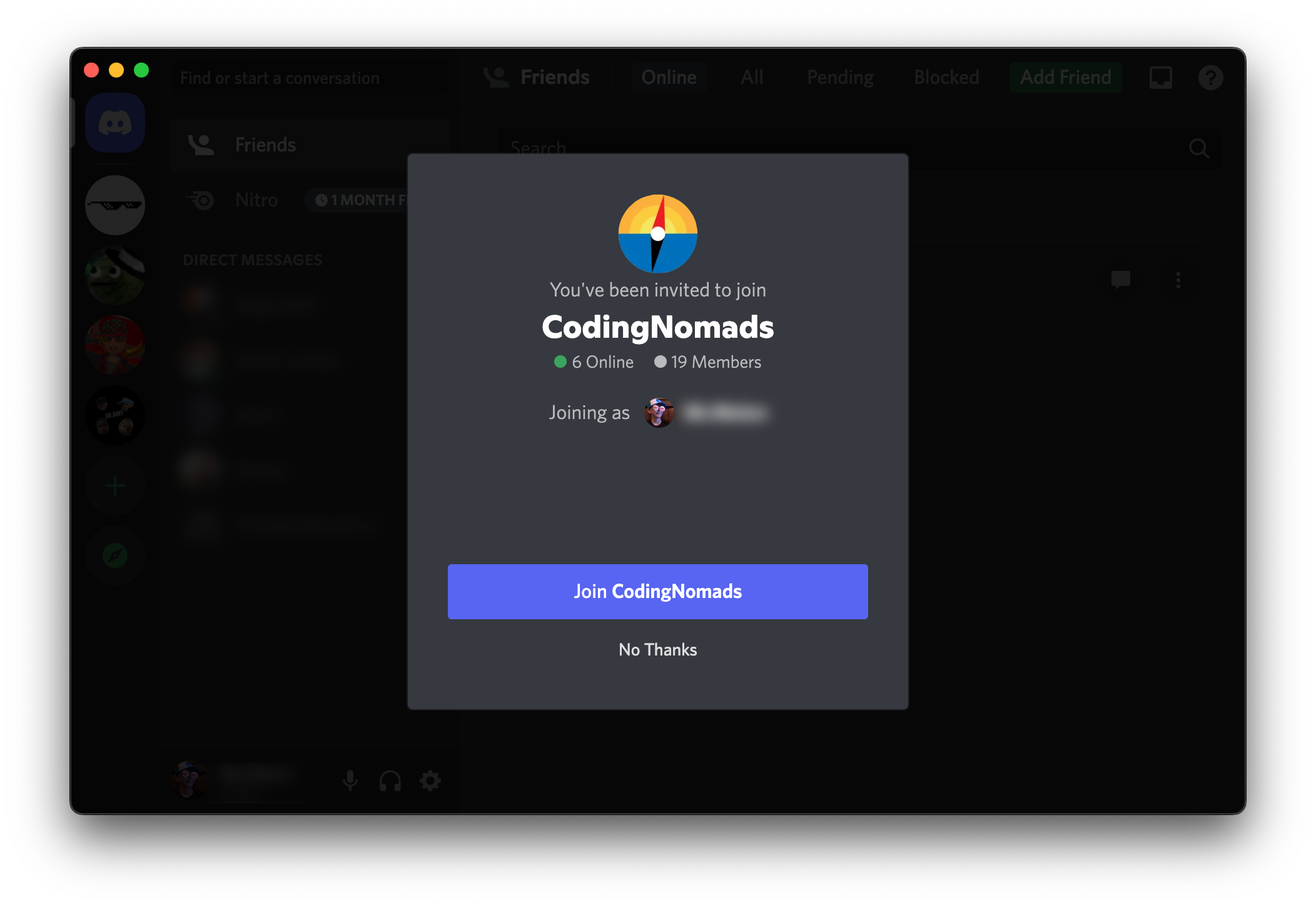
4. Verify Your Email & Agree to Server Rules¶
After clicking Join, you'll end up in the #entry channel, which displays the server's code of conduct. You won't be able to take any action until you click the Complete button.
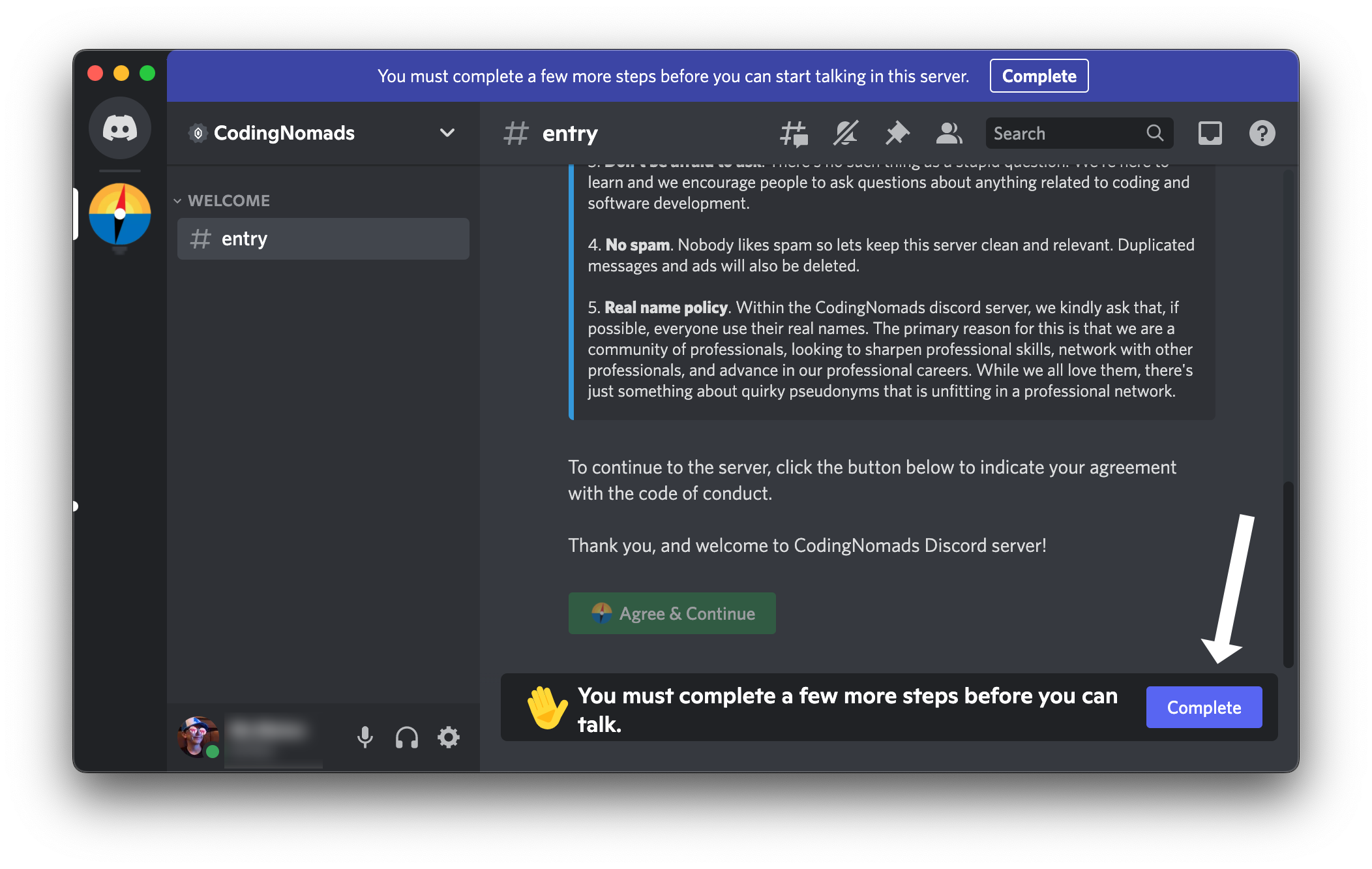
Clicking Complete will display the screen below. This requires a validated email address, and agreement to read and abide by the code of conduct.
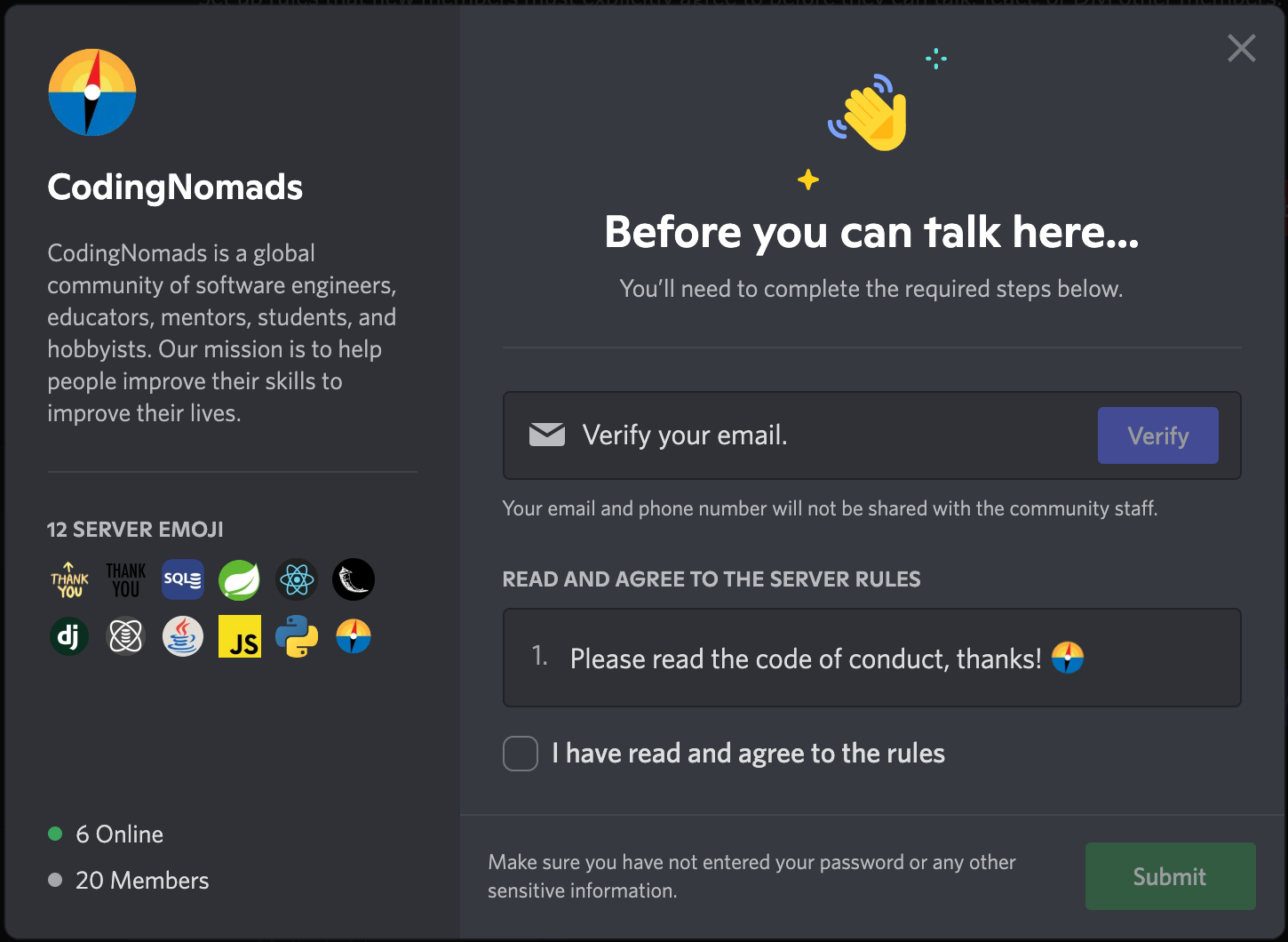
5. Agree to CodingNomads Code of Conduct¶
After clicking Submit, you'll find yourself back in the #entry channel once again. This time, you'll be able to agree to the code of conduct by clicking the Agree & Continue button.
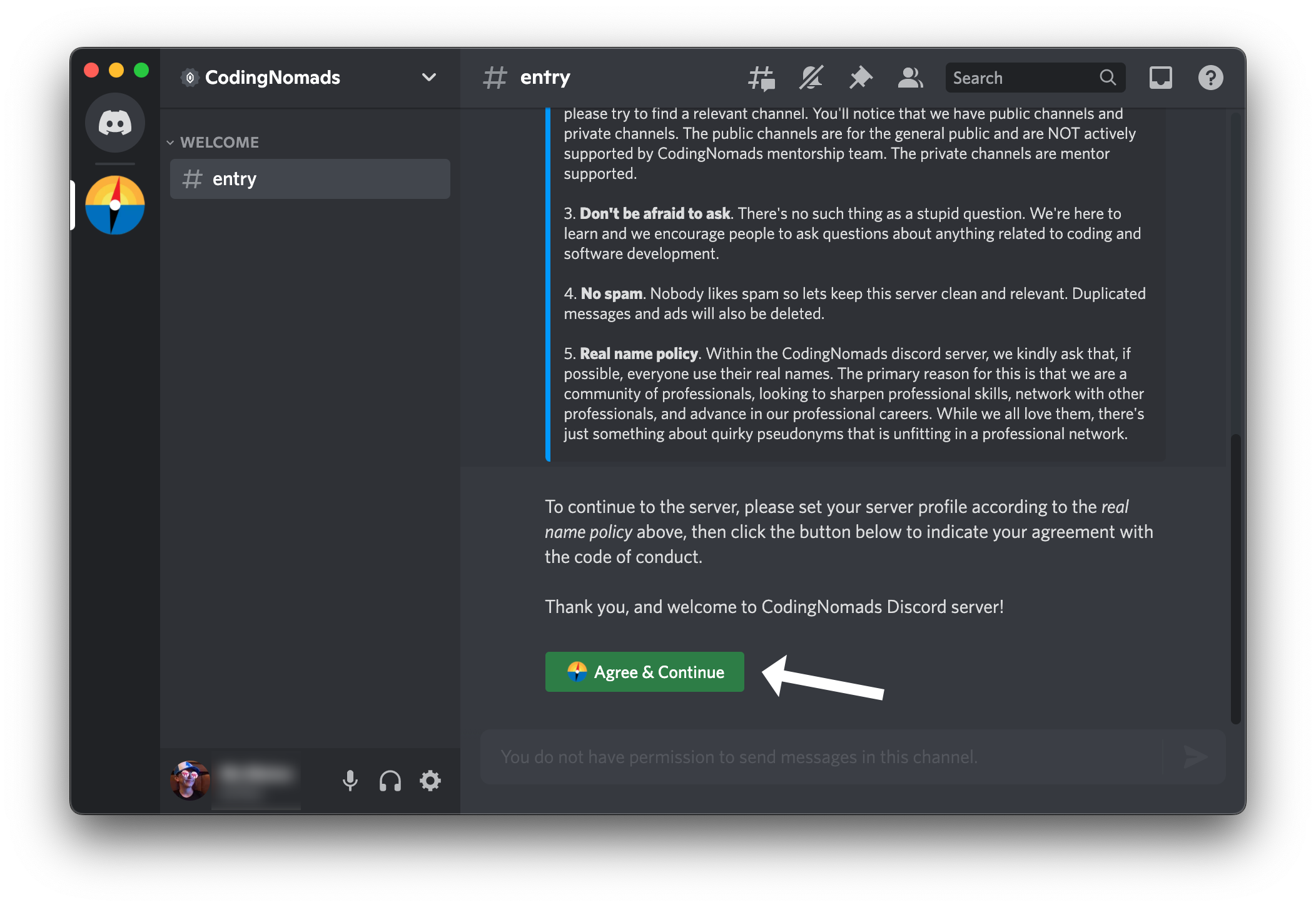
6. Enter Your Real Name¶
When you click the button Agree & Continue, you'll be asked to enter your real name - this will automatically set your nickname for the server. Afterwards, you'll receive the private message below. You have now joined the CodingNomads Discord server, it's great to have you here!
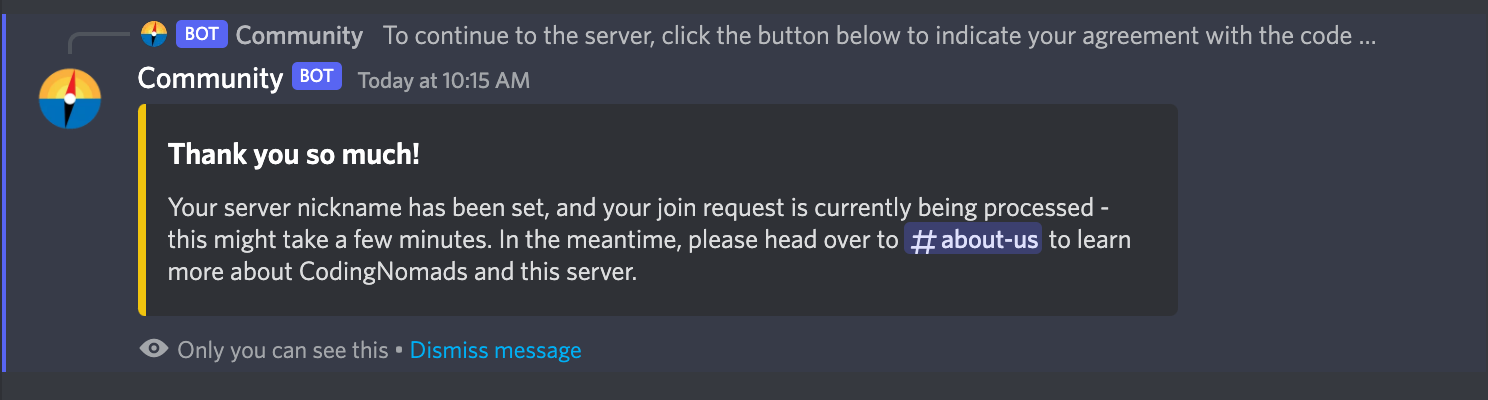
Using Discord Channels¶
If you are currently a paying member or mentored student, within minutes additional channels will automatically unlock. If they do not, send a quick message in #ask-questions and support staff will get it sorted out right away. Now that you've joined the server, you can start chatting right away. You'll notice the #entry channel is now gone from your channel list and a few new channels are available, including:
-
#about-us: This channel offers additional information about CodingNomads and the Discord server. --Start here-- -
#ask-questions: A place for the general public to ask non-technical questions about CodingNomads. -
#general: This is a great place for chatting about just about anything non-support related, (for support use the forum channels described below), it's also where we share our weekly accomplishments! -
#...-forumchannels which use a forum-based structure.- For technical questions, there is
#support-forum. Be sure to select one or more tags to better categorize your post. #general-forumis for all other discussions.- These channels are community supported, so feel free to jump in and offer a helping hand if you can! The favor will come back your way the next time you get stuck on a tricky problem and need a little advice.
- For technical questions, there is
-
#introduce-yourself: Head over to the#introduce-yourselfchannel and share a short message with your motivations & goals. You can include reasons why you've decided to learn programming and become a part of the CodingNomads community. We are happy to have you here! -
#interest-management: Add topics of interest to your profile. This allows members with similar interests more easily find each other, communicate, and ask for or offer support. -
#your-namechannel: Mentored students have access to additional channels for support and dedicated 1-on-1 mentor communication, which are titled with your first and last name. Your mentor can walk you through using the Discord voice channel and screen sharing features for your sessions. -
#coding-memes: Looking for a laugh? Our coding memes channel has been a long time staple in the community for (family-friendly) fun. Feel free to post things that community members can relate to, just be sure to keep it clean! 😜
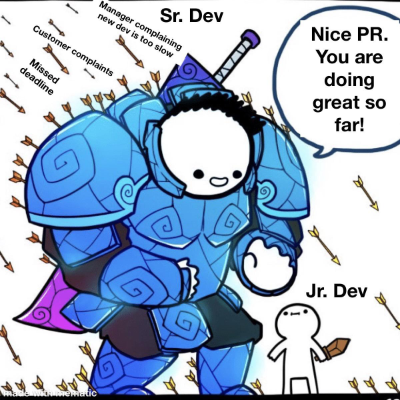
Posting Code¶
Writing a message that contains code with Discord is easy using backticks. For small one-liners, or method and variable names you can use single backticks (`):
What exactly does the `shrink()` method do?
Renders as: What exactly does the shrink() method do?
`Hey, I'm a piece of code!`
Renders as:
Hey, I'm a piece of code!
For larger blocks of code like complete methods, classes, etc., surround the code with triple backticks (```) for a better result:
public int shrink(int number) {
return number - 1;
}
Direct Messages¶
While the majority of discussion within the server will take place in channels, occasionally you might need to send a DM. Sending a DM is easy, just click the user you want to message in a channel's user list. A pop-out will appear for that user, and there is a box at the bottom of the pop-out where you can type your message.
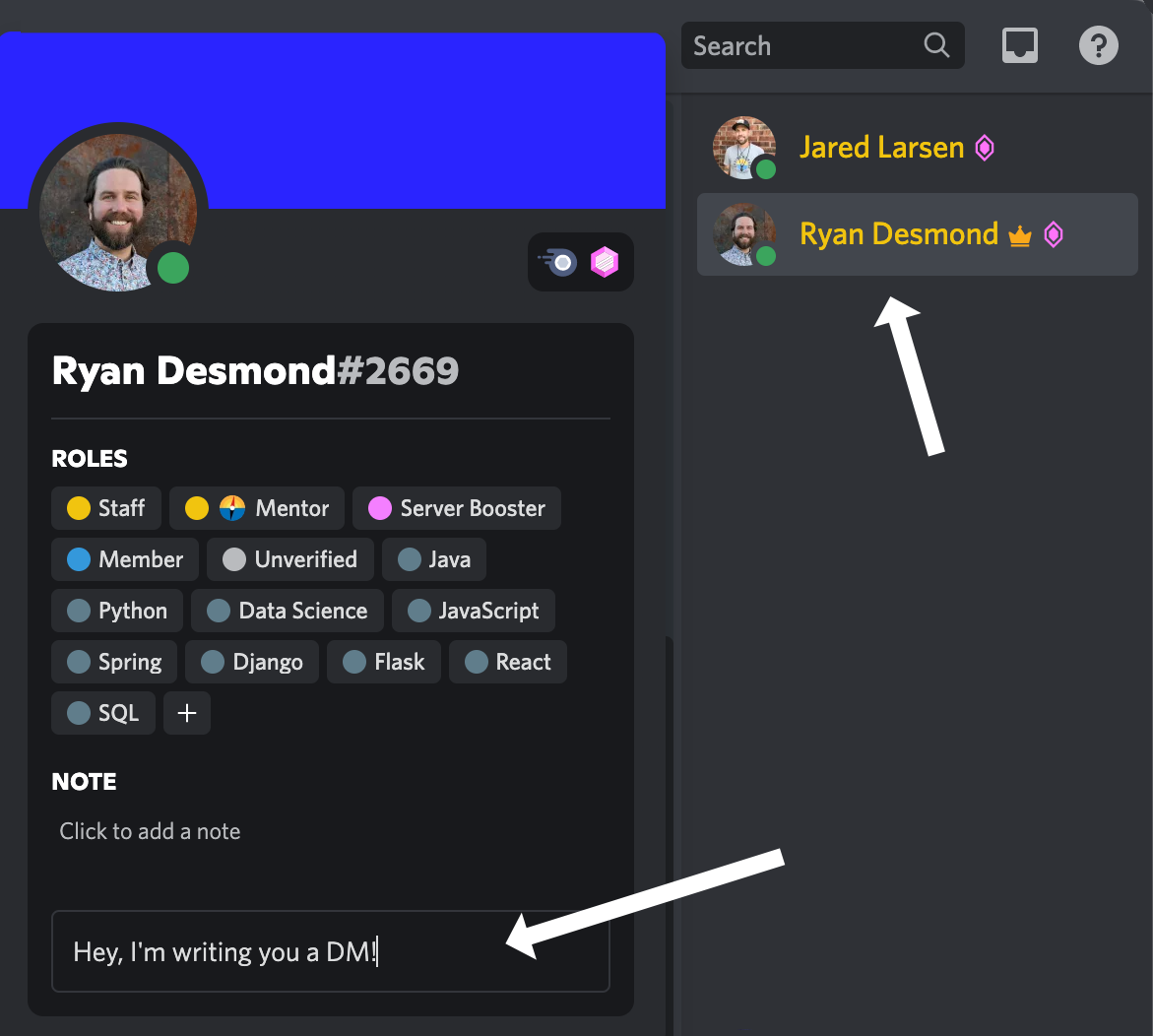
Once you've sent a DM, the conversation has moved outside of the CodingNomads server, and is now in your Direct Messages section. This can be found by clicking the Discord icon in the top left corner. The conversation can continue as normal here, but keep in mind that a person might now be identified by their username, rather than their CodingNomads server nickname. In that case, you'll see an "AKA" next to their username indicating the nickname that you know them by inside of the server.
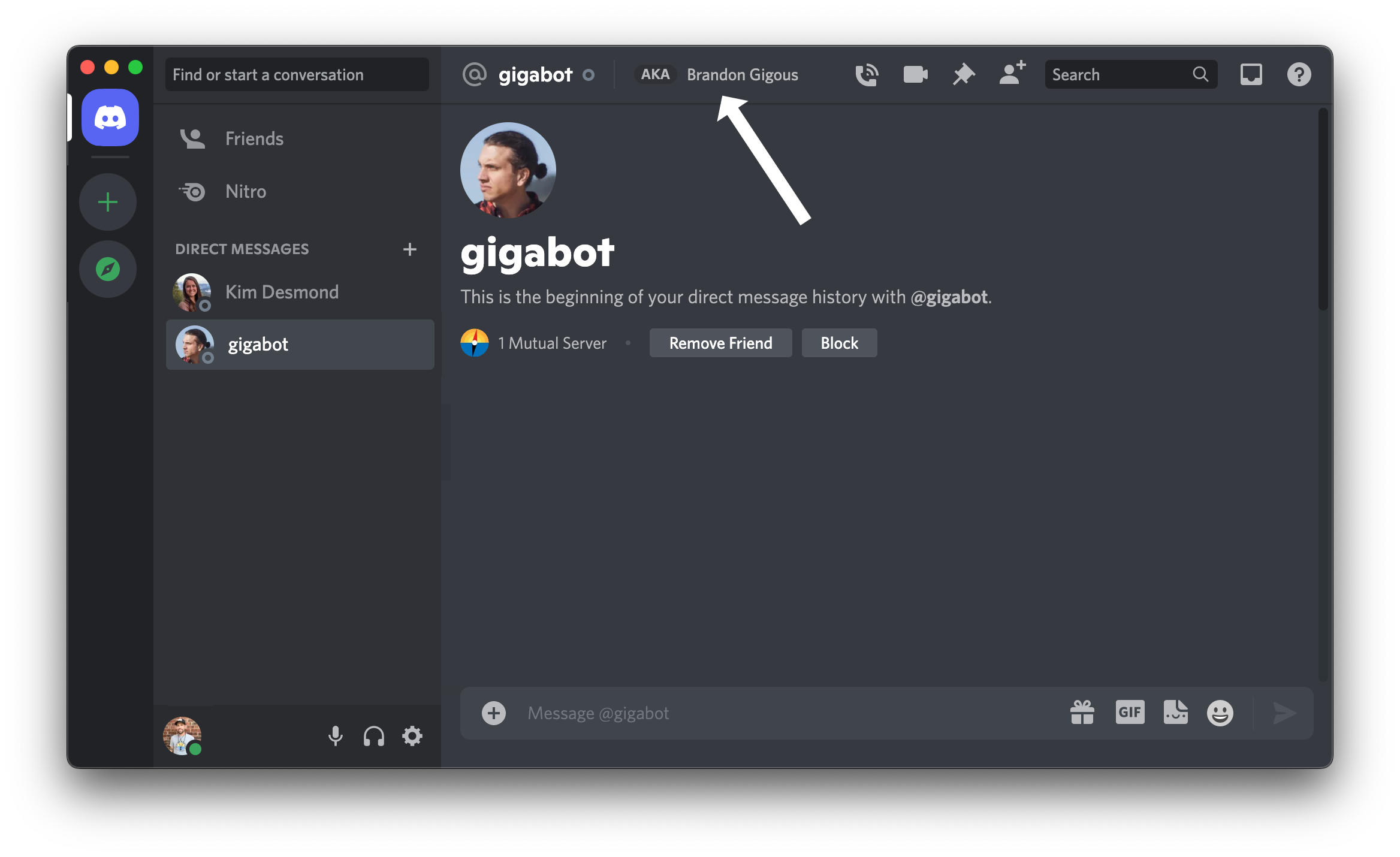
Message History & Access¶
Discord messages in most channels do not expire or delete. This offers the opportunity to search and reference previously posted questions, solutions, and other helpful information at a later time.
For Mentorship Members: Members who have enrolled in CodingNomads 1-on-1 Mentorship program will retain lifetime access to "Community Support" category channels even after your mentorship period ends. However, when your mentorship program comes to an end, you will no longer have access to the "Mentored Support" category channels, and your dedicated 1-on-1 mentor support channels will be discontinued. If you would like to save these messages before the channel is deleted, please let a staff member know.
For Non-Mentorship Members: Members who have a membership subscription to one or more courses, but have not enrolled in CodingNomads Mentorship program, will retain access to "Community Support" category channels while your membership subscription is active. When you cancel your monthly subscription, you will lose access to the "Community Support" channels on the Discord server.
Need Help?¶
We hope this guide has helped you get a bit more acquainted with Discord, and we look forward to seeing everyone there!
Need help? If you were able to join the Discord server, but are unable to access additional channels - you can contact support staff by posting a question in the #ask-questions channel. If that is not an option, send a quick note to: admin[at]codingnomads[dot]co and we'll get you fixed up asap.